Top Video Editing Hacks for UGC Creators: Mastering CapCut

Hey UGC creators, get ready to level up your video editing game with CapCut! 🎥✨
You know, engaging your audience is the golden key in the bustling world of UGC, whether you're crafting content for TikTok, Instagram, or YouTube. And CapCut? It's your secret weapon for creating videos that not only grab attention but keep it.
Here's your ultimate guide to becoming a CapCut pro, with some hacks that'll transform your content from good to unmissable. From those basic must know tricks (for our UGC starters), to advanced ones that elevate your videos, we've got you covered. Let's jump right in and unlock the magic of CapCut.
Basic Hacks
1. Automatic Subtitles with AI: Enhance accessibility and engagement by utilising CapCut's AI tool for automatic subtitles. It's a game-changer for reaching a wider audience. Just remember, always double-check the spelling to maintain professionalism.
2. Vibrant Visuals: Make your videos pop with enhanced colours using the adjust function. To maintain a consistent aesthetic across your content, simply click 'apply to all.' This little tweak can significantly impact your video's visual appeal.
3. Unified Volume Levels: Ensure all your clips maintain the same volume by selecting volume > 'loudness adjustment.' If you're not using a microphone, consider increasing the volume to the max for better audio clarity.
4. Green Screen Effect: Utilise the remove background feature on overlays of you speaking to achieve a green screen effect. This technique works wonders in various video types, especially app reviews, adding a layer of professionalism.
5. Quick Editing with Split Function: Speed up your editing process by using the split function instead of dragging. It's a straightforward yet effective way to make your editing workflow more efficient.
Pro Hacks
1. Stabilise Your Shots: Smooth out shaky footage with the stabilise function. Be cautious not to overdo it, as maximum stabilisation can lead to a distorted appearance. Moderation is key here.
2. Perfect Pace: If you find yourself speaking too fast or too slow, subtly adjust the video speed. CapCut allows you to fine-tune the speed by fractions, making the change nearly imperceptible while significantly enhancing your video's watchability.
3. Crisp Stop Motion: For a stop-motion effect, use the freeze option to convert videos into pictures. This method ensures your stop-motion segments appear crisp and clear, giving them a professional polish.
4. Efficient Revisions with Replace: Streamline your editing process during revisions by using the replace button. This feature allows you to swap out a specific video without shuffling everything around, saving you valuable editing time.
5. Custom Animations with Keyframes: Keyframes allow for custom animation of elements within your video. Whether it's moving text across the screen, creating a zoom effect on a still image, or changing the opacity of a clip, keyframes give you the control to animate with precision. This can add a dynamic and professional feel to your videos.
With these tricks up your sleeve, you're all set to push the boundaries of what you can achieve with CapCut. Remember, great content isn't just about what you create; it's about how you showcase it. Got any CapCut hacks you're itching to share? Slide into my inbox at izarbe@usetwirl.com and let's get the conversation rolling! 💌✌️


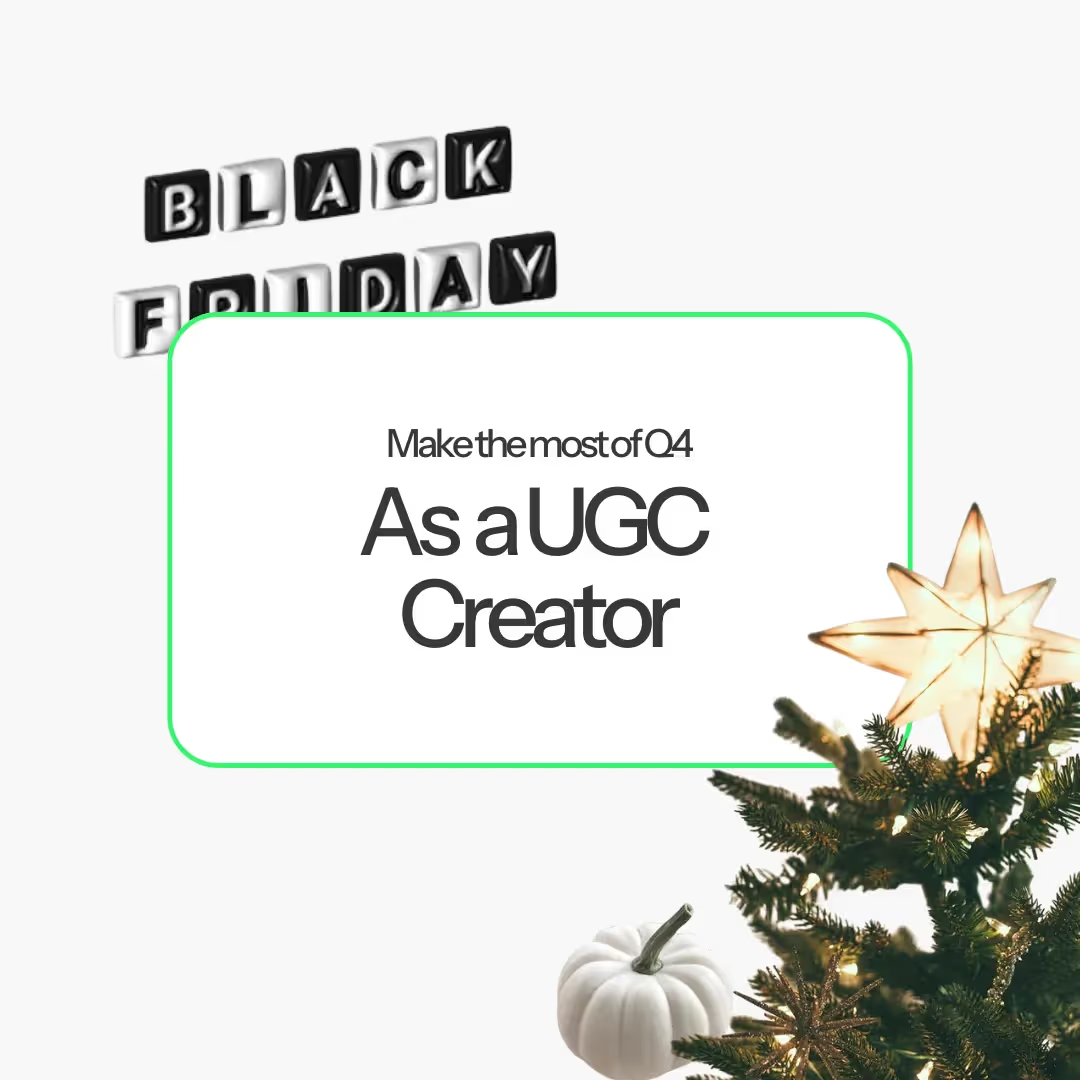
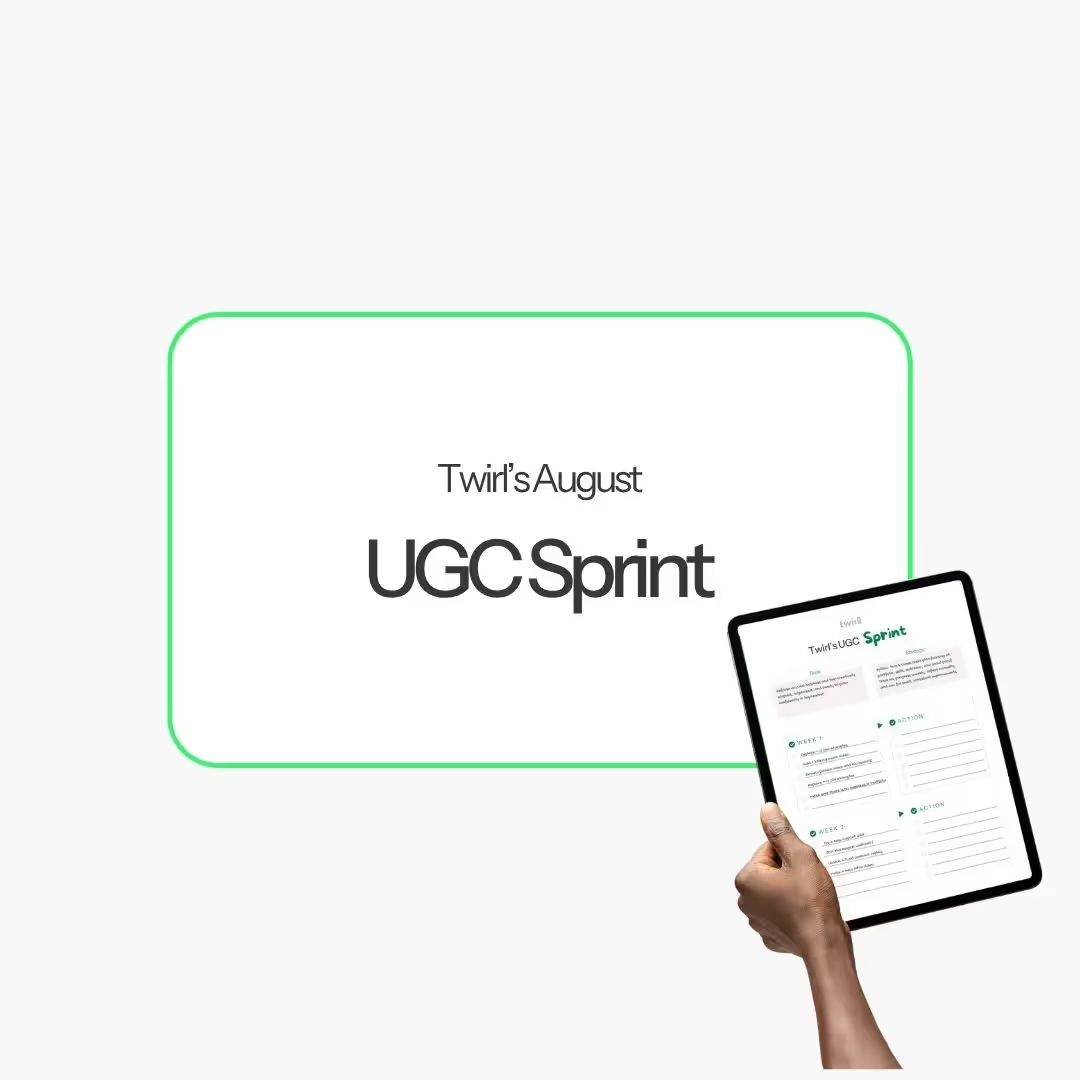
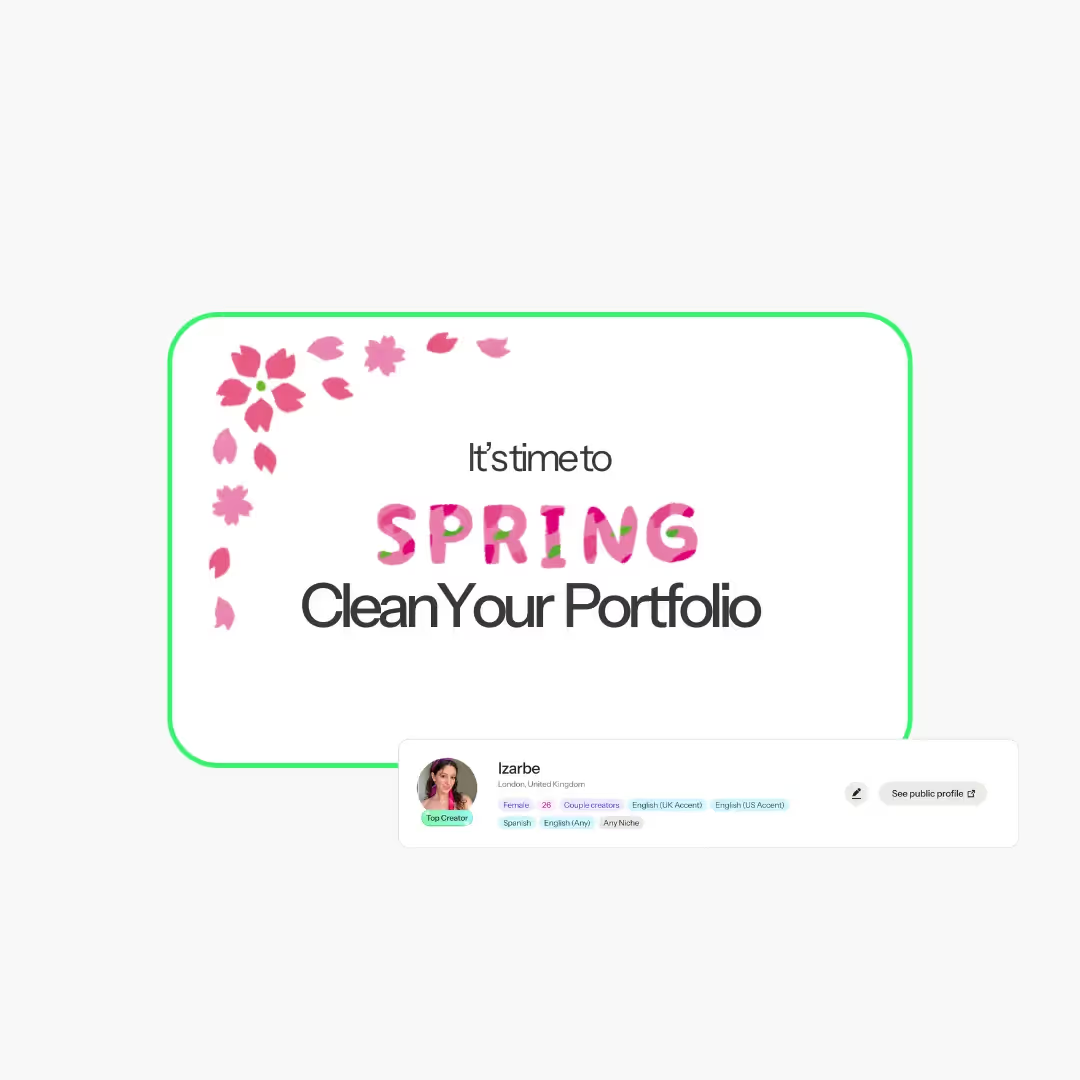
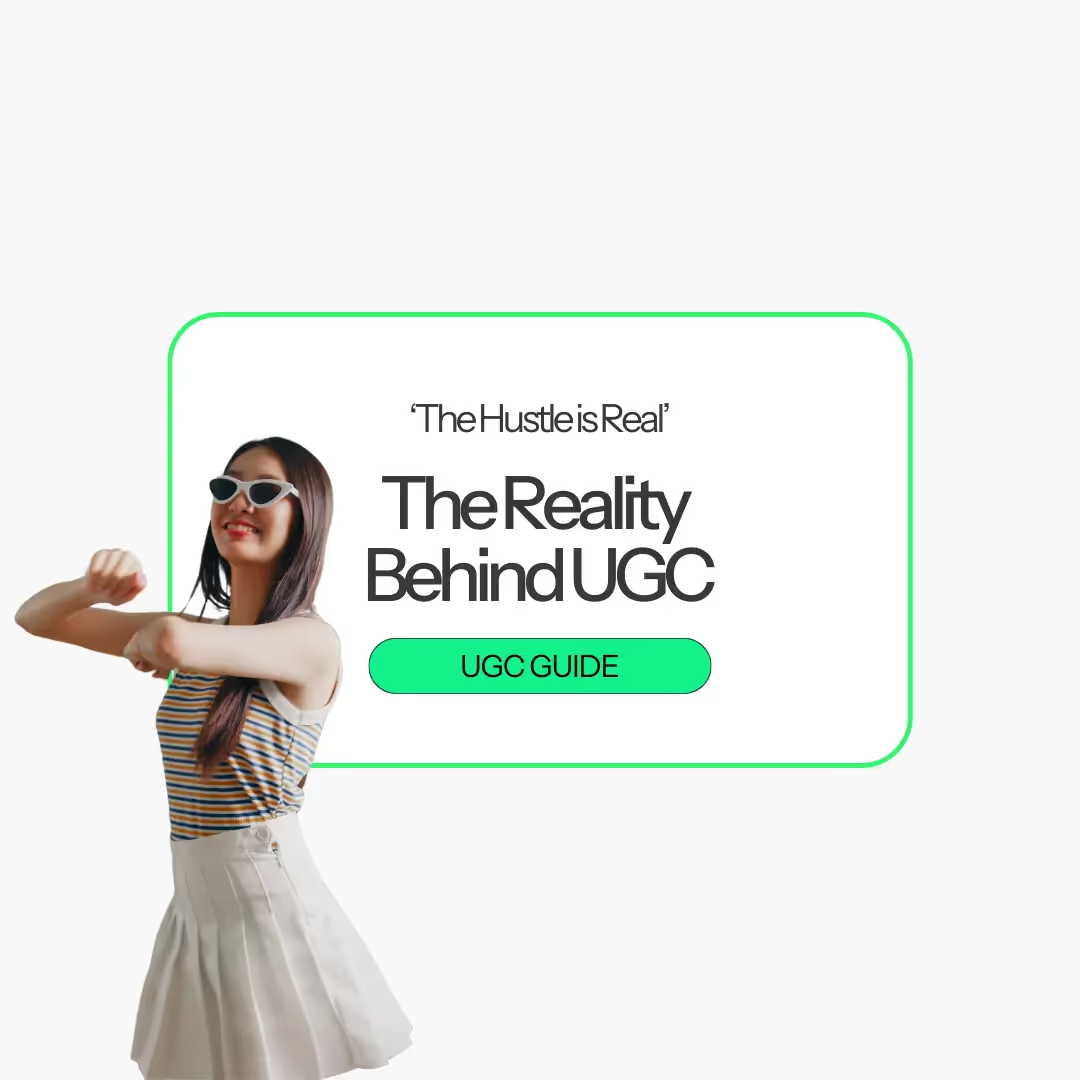

.svg)
.svg)